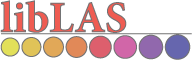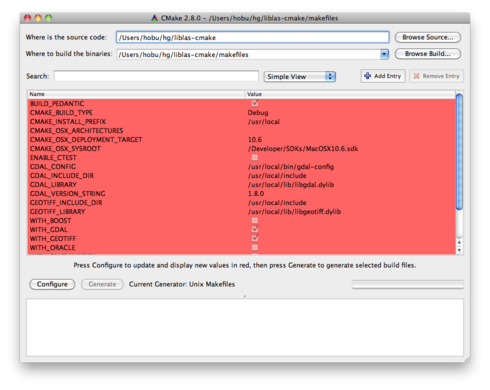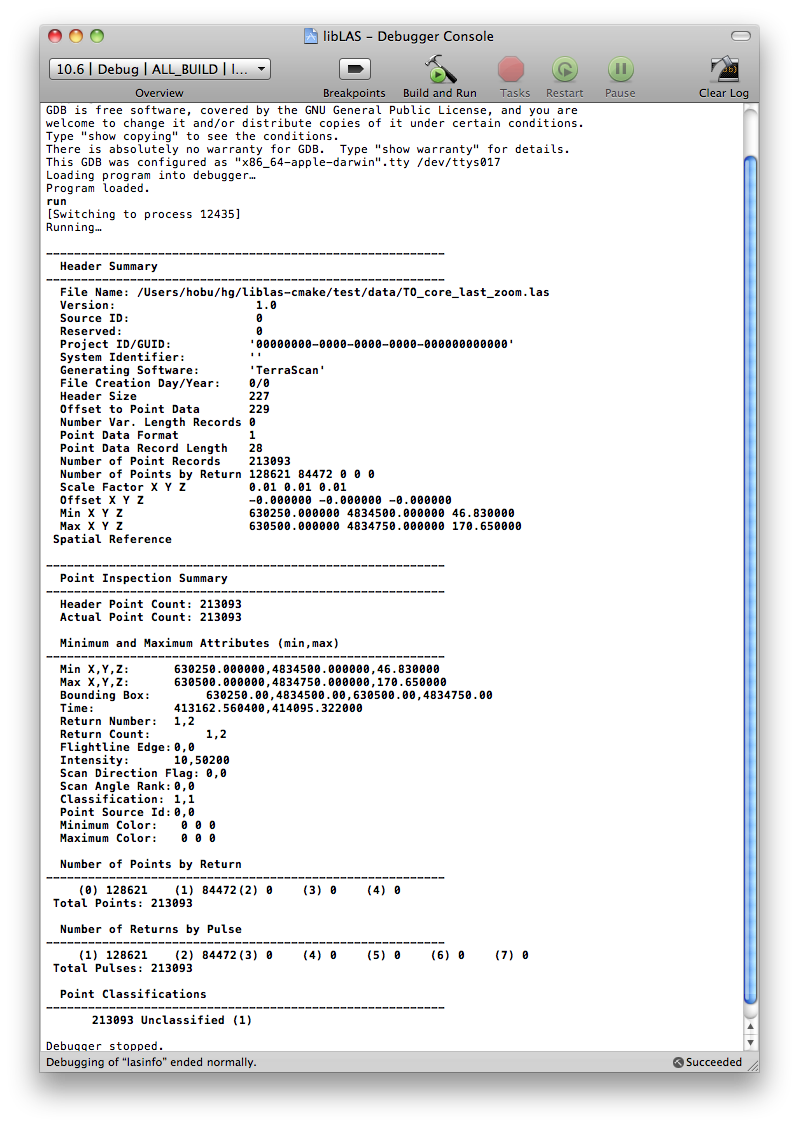Compilation¶
Contents
- Author
Mateusz Loskot
- Contact
mateusz at loskot dot net
- Author
Howard Butler
- Contact
hobu.inc at gmail dot com
Warning
This document is only for the 1.6 libLAS release. Unfortunately, there is no documentation for building earlier libLAS releases at this time, though it is a straightforward Autoconf setup for unix and nmake files for windows.
As of libLAS 1.6, CMake 2.8.1+ is the prescribed tool for building libLAS from source as well as running unit tests. CMake is a cross-platform build system that provides a number of benefits, and its usage ensures a single, up-to-date build system for all libLAS-supported operating systems and compiler platforms.
Like a combination of autoconf/autotools, except that it actually works on Windows (and works without eye-stabbing pain in general), CMake is somewhat of a meta-building tool. It can be used to generate MSVC project files, GNU Makefiles, NMake files for MSVC, XCode projects on Mac OS X, and Eclipse projects (as well as many others). This functionality allows the libLAS project to avoid maintaining these build options by hand and target a single configuration and build platform.
This tutorial will describe how to build libLAS using CMake on both a Unix platform and a Windows platform.
Note
The only supported build environment libLAS moving forward from the 1.6 release is CMake. Autoconf configuration will be phased out and will no longer be updated after the 1.6 release.
Prerequisites¶
In addition to CMake 2.8.1+, you also need a C/C++ compiler. The following compilers are known to work:
MSVC 2003 (VC 7.1) (not all optional libraries work with 2003)
MSVC 2005 (VC 8.0)
MSVC 2008 (VC 9.0)
MSVC 2010
GCC 4.0
GCC 4.2
LLVM 4.8/Clang 2.8
Boost¶
Boost is required to build libLAS 1.6. Set Boost_INCLUDE_DIR if
CMake cannot find it in a default location. Additionally, set Boost_LIBRARY_DIRS
if it cannot find your libraries.
Warning
You need Boost version 1.38.0 or higher to build libLAS 1.6.
Note
If you are building on Windows, http://www.boostpro.com/download/ has an
excellent installer. The boost installer defaults are not enough, however,
and you will need to scroll down and select “Boost ProgramOptions”, “Boost Thread”, and
“Boost Serialization” components, and select static + multithreaded as the
types. If you want to link in a different way, you will have to change
your CMake cache variables Boost_USE_STATIC_LIBS and Boost_USE_MULTITHREADED
accordingly.
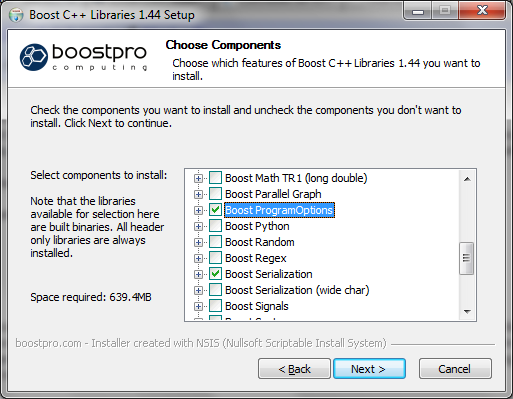
Optional libraries¶
The base libLAS library can work without optional libraries to read and write LAS files, but linking in libraries like GDAL, and libgeotiff will provide a boost in functionality to libLAS. libLAS linkage of GDAL and libgeotiff enhances spatial coordinate system description and provides data reprojection support. By linking OCI with the Oracle Instant Client, libLAS can be used to load LAS data into Oracle Point Cloud -enabled Oracle tables.
Building these libraries is beyond the scope of this document, but all except OCI can be built from source and installed at your leisure.
GDAL¶
Obtain GDAL via whatever method is convenient. Linux platforms such as Debian have DebianGIS, Mac OS X has the KyngChaos software frameworks, and Windows has the OSGeo4W platform.
GDAL 1.7+ is required.
Note
If you are using OSGeo4W as your provider of GDAL, you must use the
gdal-dev package, which is GDAL 1.8 as of 11/19/2010.
libgeotiff¶
Obtain libgeotiff from the same place you got GDAL.
libgeotiff 1.3.0+ is required
Note
GDAL surreptitiously embeds a copy of libgeotiff in its library build but there is no way for you to know this. In addition to embedding libgeotiff, it also strips away the library symbols that libLAS needs, meaning that libLAS can’t simply link against GDAL. If you are building both of these libraries yourself, make sure you build GDAL using the “External libgeotiff” option, which will prevent the insanity that can ensue on some platforms. OSGeo4W users, including those using that platform to link and build libLAS themselves, do not need to worry about this issue.
OCI¶
Obtain the Oracle Instant Client and install in a location on your system.
Be sure to install both the “Basic” and the “SDK” modules. Set your
ORACLE_HOME environment variable system- or user-wide to point to this
location so the CMake configuration can find your install.
Warning
OCI’s libraries are inconsistently named. You may need to create symbolic links for some library names in order for the CMake to find them:
cd $ORACLE_HOME
ln -s libocci.so.11.1 libocci.so
ln -s libclntsh.so.11.1 libclntsh.so
ln -s libociei.so.11.1 libociei.so
Note
MSVC should only require the oci.lib and oci.dll library and dlls.
Oracle 11g is recommended, but OCI for 10g will work.
Using “Unix Makefiles” on Linux¶
Get the source code¶
See libLAS Source Repository for how to obtain the latest development version or visit Download to get the latest released version.
Prepare a build directory¶
CMake allows you to generate different builders for a project, and in this example, we are going to generate a “Unix Makefiles” builder for libLAS on Mac OS X.
$ cd liblas
$ mkdir makefiles
$ cd makefiles
Configure base library¶
Configure the basic core library for the “Unix Makefiles” target:
$ cmake -G "Unix Makefiles" ../
-- The C compiler identification is GNU
-- The CXX compiler identification is GNU
-- Checking whether C compiler has -isysroot
-- Checking whether C compiler has -isysroot - yes
-- Check for working C compiler: /usr/bin/gcc
-- Check for working C compiler: /usr/bin/gcc -- works
-- Detecting C compiler ABI info
-- Detecting C compiler ABI info - done
-- Checking whether CXX compiler has -isysroot
-- Checking whether CXX compiler has -isysroot - yes
-- Check for working CXX compiler: /usr/bin/c++
-- Check for working CXX compiler: /usr/bin/c++ -- works
-- Detecting CXX compiler ABI info
-- Detecting CXX compiler ABI info - done
-- Enable libLAS utilities to build - done
-- Configuring done
-- Generating done
-- Build files have been written to: /Users/hobu/hg/liblas-cmake/makefiles
Issue the make command¶
This will build a base build of the library, with no extra libraries being configured.
$ make
-- Enable libLAS utilities to build - done
-- Configuring done
-- Generating done
-- Build files have been written to: /Users/hobu/hg/liblas-cmake/makefiles
Scanning dependencies of target las
[ 3%] Building CXX object src/CMakeFiles/las.dir/lasclassification.cpp.o
...
[ 60%] Building CXX object src/CMakeFiles/las.dir/detail/writer/writer.cpp.o
Linking CXX static library ../bin/Debug/liblas.a
[ 60%] Built target las
Scanning dependencies of target las_c
[ 63%] Building CXX object src/CMakeFiles/las_c.dir/las_c_api.cpp.o
Linking CXX shared library ../bin/Debug/liblas_c.dylib
[ 63%] Built target las_c
Scanning dependencies of target las2las
...
[100%] Built target txt2las
Run make install and test your installation with a lasinfo command¶
make install will install the utilities in the location
that was specified for ‘CMAKE_INSTALL_PREFIX’. Once installed, ensure that
you can run lasinfo.
$ lasinfo ../test/data/TO_core_last_clip.las
---------------------------------------------------------
Header Summary
---------------------------------------------------------
File Name: ../test/data/TO_core_last_clip.las
Version: 1.0
Source ID: 0
Reserved: 0
Project ID/GUID: '00000000-0000-0000-0000-000000000000'
System Identifier: ''
Generating Software: 'TerraScan'
File Creation Day/Year: 0/0
Header Size 227
Offset to Point Data 229
Number Var. Length Records 0
Point Data Format 1
Point Data Record Length 28
Number of Point Records 213093
Number of Points by Return 128621 84472 0 0 0
Scale Factor X Y Z 0.01 0.01 0.01
Offset X Y Z -0.000000 -0.000000 -0.000000
Min X Y Z 630250.000000 4834500.000000 46.830000
Max X Y Z 630500.000000 4834750.000000 170.650000
Spatial Reference
Geotiff_Information:
Version: 1
Key_Revision: 1.0
Tagged_Information:
End_Of_Tags.
Keyed_Information:
End_Of_Keys.
End_Of_Geotiff.
---------------------------------------------------------
Point Inspection Summary
---------------------------------------------------------
Header Point Count: 213093
Actual Point Count: 213093
Minimum and Maximum Attributes (min,max)
---------------------------------------------------------
Min X,Y,Z: 630250.000000,4834500.000000,46.830000
Max X,Y,Z: 630500.000000,4834750.000000,170.650000
Bounding Box: 630250.00,4834500.00,630500.00,4834750.00
Time: 413162.560400,414095.322000
Return Number: 1,2
Return Count: 1,2
Flightline Edge: 0,0
Intensity: 10,50200
Scan Direction Flag: 0,0
Scan Angle Rank: 0,0
Classification: 1,1
Point Source Id: 0,0
Minimum Color: 0 0 0
Maximum Color: 0 0 0
Number of Points by Return
---------------------------------------------------------
(0) 128621 (1) 84472 (2) 0 (3) 0 (4) 0
Total Points: 213093
Number of Returns by Pulse
---------------------------------------------------------
(1) 128621 (2) 84472 (3) 0 (4) 0 (5) 0 (6) 0 (7) 0
Total Pulses: 213093
Point Classifications
---------------------------------------------------------
213093 Unclassified (1)
Configure your Optional Libraries.¶
By checking the “on” button for each, CMake may find your installations of these libraries, but in case it does not, set the following variables, substituting accordingly, to values that match your system layout.
GDAL_CONFIG |
/usr/local/bin/gdal-config |
|
GDAL_INCLUDE_DIR |
/usr/local/include |
|
GDAL_LIBRARY |
/usr/local/lib/libgdal.so |
|
GEOTIFF_INCLUDE_DIR |
/usr/local/include |
|
GEOTIFF_LIBRARY |
/usr/local/lib/libgeotiff.so |
|
ORACLE_INCLUDE_DIR |
/home/oracle/sdk/include |
|
ORACLE_NNZ_LIBRARY |
/home/oracle/libnnz10.so |
|
ORACLE_OCCI_LIBRARY |
/home/oracle/libocci.so |
|
ORACLE_OCIEI_LIBRARY |
/home/oracle/libociei.so |
|
ORACLE_OCI_LIBRARY |
/home/oracle/libclntsh.so |
CCMake and cmake-gui¶
While CMake can be run from the command-line, and this is the preferred
way for many individuals, it can be much easier to run CMake from a GUI.
Now that we have a basic library building, we will use CMake’s GUIs to
help us configure the rest of the optional components of the library. Run
ccmake ../ for the Curses interface or cmake-gui ../ for a GUI
version.
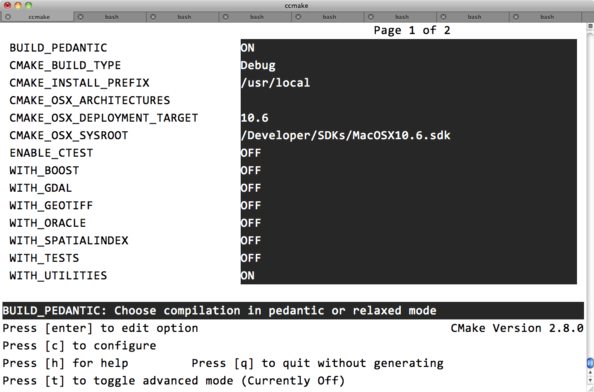
Running the Curses CMake interface. This interface is available to all unix-like operating systems.¶
Note
If your arrow keys are not working with in CCMake, use CTRL-N and CTRL-P to move back and forth between the options.
Build and install¶
Once you have configured your additional libraries, you can install the software. The main pieces that will be installed are:
libLAS headers (typically in a location ./include/liblas/…)
libLAS C++ (liblas.a or liblas.so) library
libLAS C (liblas_c.a or liblas_c.so) library
Utility programs
make install
Using “XCode” on OS X¶
Get the source code¶
See libLAS Source Repository for how to obtain the latest development version or visit Download to get the latest released version.
Prepare a build directory¶
CMake allows you to generate different builders for a project, and in this example, we are going to generate an “Xcode” builder for libLAS on Mac OS X. Additionally, we’re going to use an alternative compiler – LLVM – which under certain situations can produce much faster code on Mac OS X.
$ export CC=/usr/bin/llvm-gcc
$ export CXX=/usr/bin/llvm-g++
$ cd liblas
$ mkdir xcode
$ cd xcode/
Configure base library¶
Configure the basic core library for the Xcode build:
$ cmake -G "Xcode" ..
-- The C compiler identification is GNU
-- The CXX compiler identification is GNU
-- Checking whether C compiler has -isysroot
-- Checking whether C compiler has -isysroot - yes
-- Check for working C compiler: /usr/bin/llvm-gcc
-- Check for working C compiler: /usr/bin/llvm-gcc -- works
-- Detecting C compiler ABI info
-- Detecting C compiler ABI info - done
-- Checking whether CXX compiler has -isysroot
-- Checking whether CXX compiler has -isysroot - yes
-- Check for working CXX compiler: /usr/bin/llvm-g++
-- Check for working CXX compiler: /usr/bin/llvm-g++ -- works
-- Detecting CXX compiler ABI info
-- Detecting CXX compiler ABI info - done
-- Enable libLAS utilities to build - done
-- Enable libLAS unit tests to build - done
-- Configuring done
-- Generating done
-- Build files have been written to: /Users/hobu/hg/liblas-cmake/xcode
Alternatively, if you have KyngChaos frameworks for GDAL and libgeotiff installed, you can provide locations for those as part of your cmake invocation:
$ cmake -G "Xcode" \
-D GDAL_CONFIG=/Library/Frameworks/GDAL.framework/Programs/gdal-config \
-D GEOTIFF_INCLUDE_DIR=/Library/Frameworks/UnixImageIO.framework/unix/include \
-D GEOTIFF_LIBRARY=/Library/Frameworks/UnixImageIO.framework/unix/lib/libgeotiff.dylib \
..
$ open libLAS.xcodeproj/
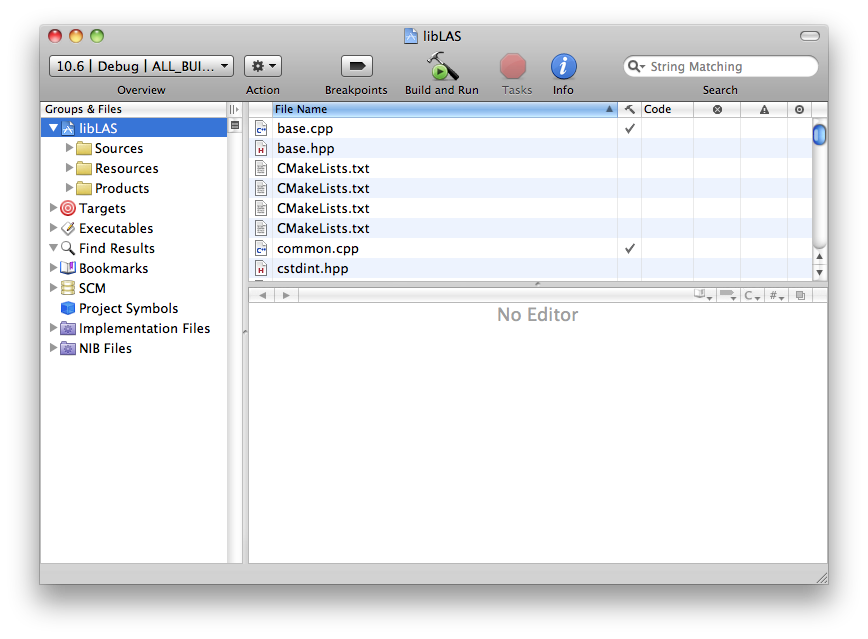
Set default command for XCode¶
Set the default executable for the project to be lasinfo by opening the
“Executables” tree, choosing “lasinfo,” and clicking the bubble next to
the “Executable name” in the right-hand panel.
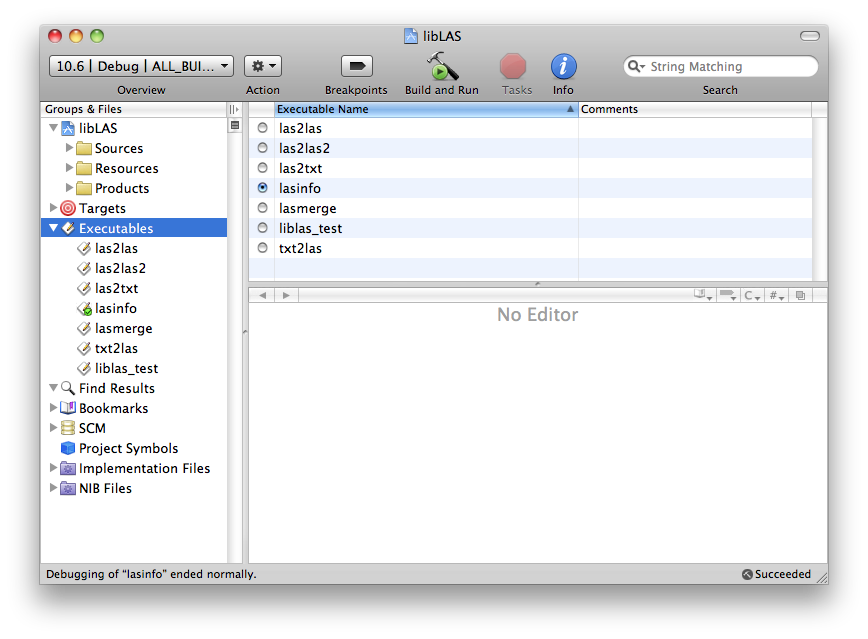
Set arguments for lasinfo¶
Set the arguments for lasinfo so it can be run from within XCode. We use the ${PROJECT_DIR} environment variable to be able to tell lasinfo the location of our test file. This is similar to the same command above in the “Unix Makefiles” section.
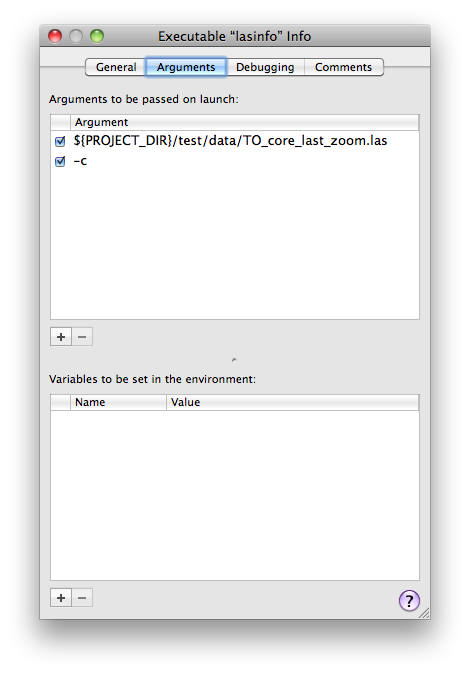
Configure Optional Libraries¶
As before, use ccmake ../ or cmake-gui ../ to
configure your Optional libraries.
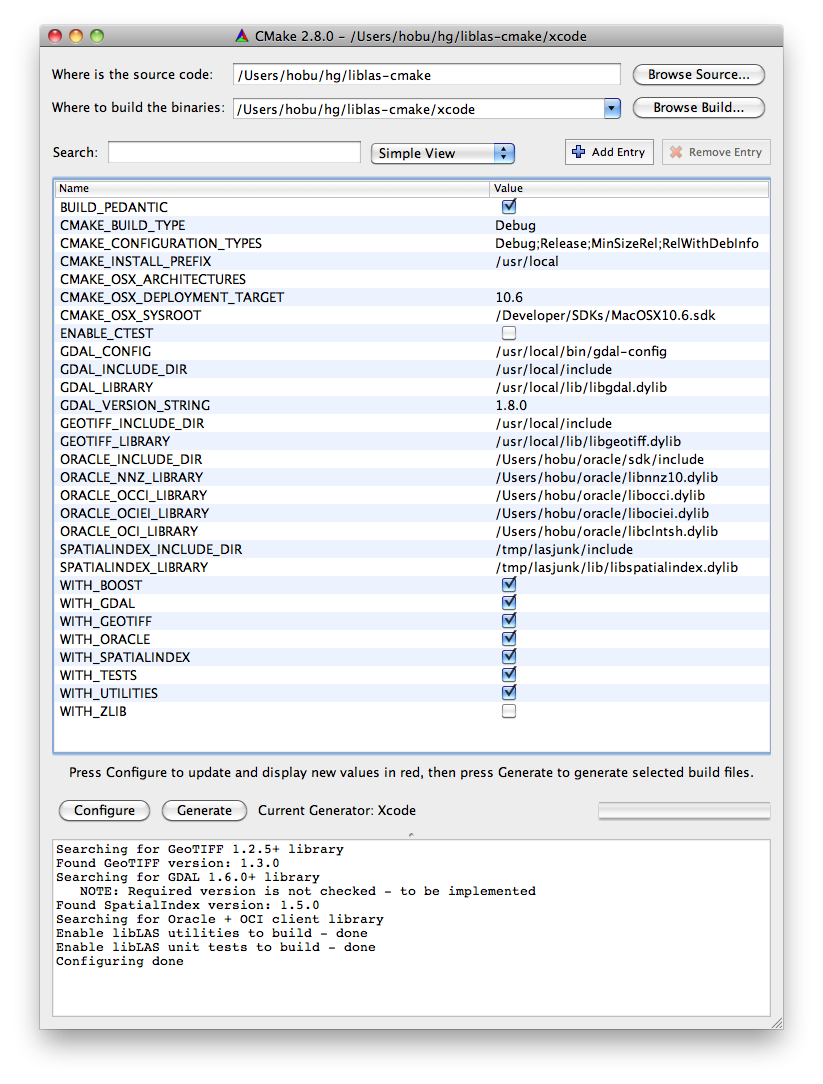
Configuring Optional Libraries with CMake GUI¶
Using “Visual Studio 9 2008” on Windows¶
Get the source code¶
See libLAS Source Repository for how to obtain the latest development version or visit Download to get the latest released version.
Prerequisites¶
Ensure that you have CMake 2.8.0+ installed on your system.
Install OSGeo4W on your system to get Optional Libraries in pre-compiled form. You can build these from source yourself, but it is much more convenient to get them from OSGeo4W.
gdal-dev
libtiff
libgeotiff
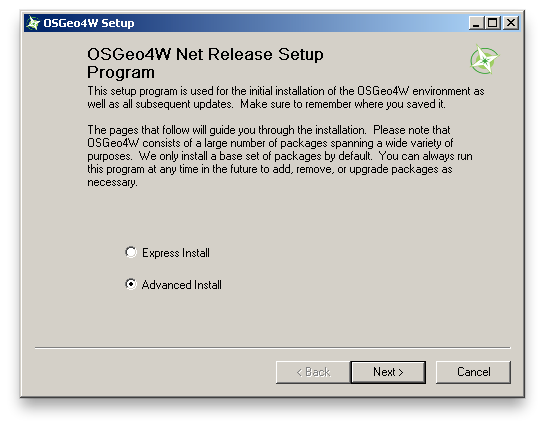
Choose the “Advanced install” to be able to pick the libraries and their headers that you need.¶

Open up the “Libs” tree and choose the libraries you need¶
Run cmake-gui.exe¶
Run
cmake-gui.exefrom a “Visual Studio 2008 Command Prompt”
cd d:\\liblas
cmake-gui .
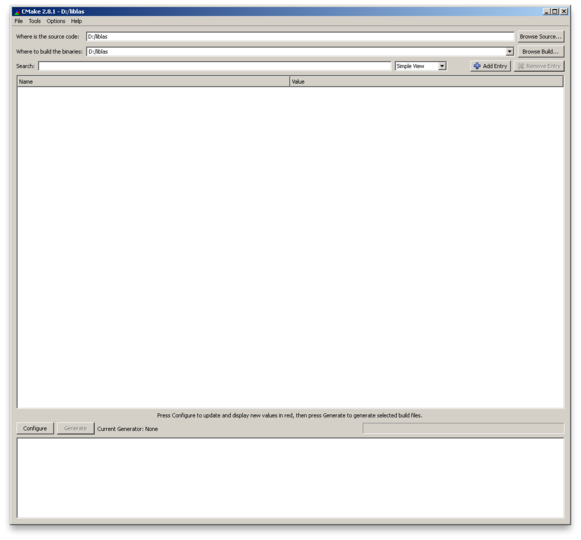
Upon opening cmake-gui, nothing will be configured.¶
Note
The Visual Studio Prompt can be found by navigating through the start bar to “Start” – “Microsoft Visual Studio 2008” – “Visual Studio Tools ” – “Visual Studio 2008 Command Prompt”. This command prompt sets a number of environment variables necessary for Visual Studio to run, and CMake must have these variables set in order for it to work properly.
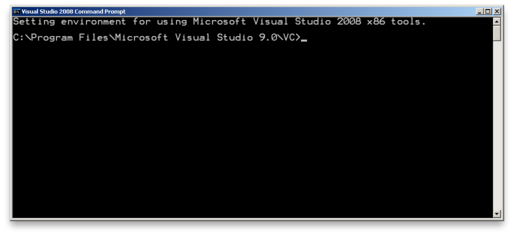
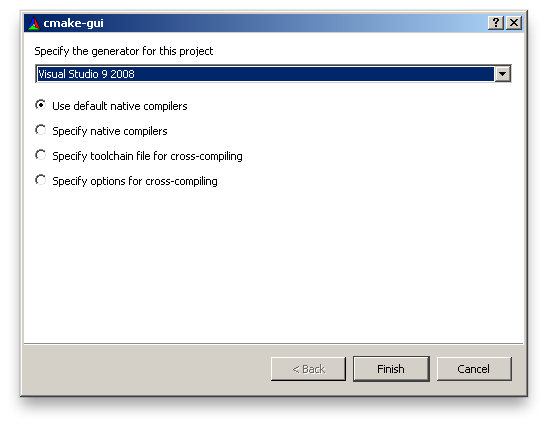
Click “Configure” and a window will pop up asking what type of build to generate. Choose “Visual Studio 9 2008.”
Click “Generate” and a “libLAS.sln” file will be in
d:\\liblasOpen and build the project
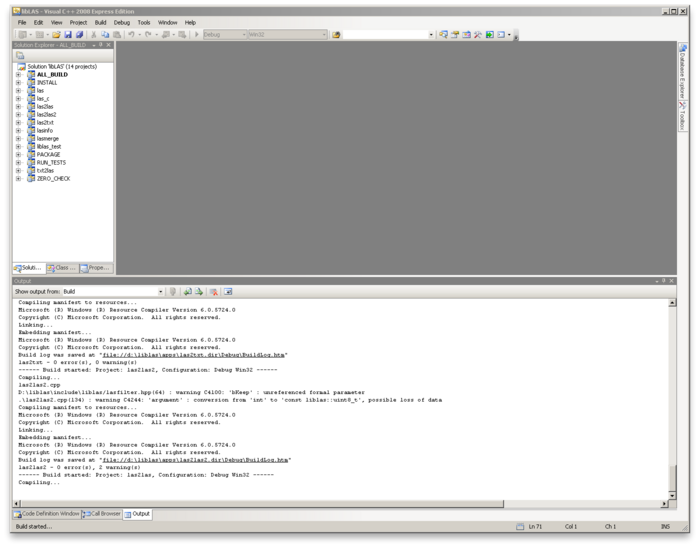
Configure your Optional Libraries.¶
By checking the “on” button for each, CMake may find your installations of these libraries, but in case it does not, set the following variables, substituting accordingly, to values that match your system layout.
Note
If you are building using OSGeo4W libraries, you must use the “gdal-dev” version, not the base GDAL build. libLAS requires GDAL 1.7+ to operate, and this is provided by the “gdal-dev” OSGeo4W version.
Note
You will need to choose “Advanced View” and select the location of the libTIFF library explicitly.
GDAL_INCLUDE_DIR |
c:\osgeo4w\apps\gdal-dev\include |
|
GDAL_LIBRARY |
c:\osgeo4w\apps\gdal-dev\lib\gdal_i.lib |
|
GEOTIFF_INCLUDE_DIR |
c:\osgeo4w\include |
|
GEOTIFF_LIBRARY |
c:\osgeo4w\lib\geotiff_i.lib |
|
TIFF_INCLUDE_DIR |
c:\osgeo4w\include |
|
TIFF_LIBRARY |
c:\osgeo4w\lib\libtiff_i.lib |